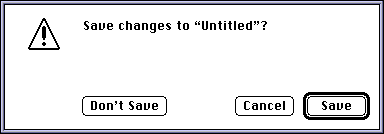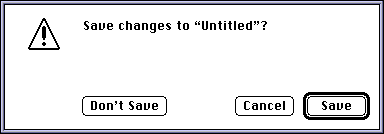File Menu
Choosing File:New creates a new Builder script document inside a new script window. The document is given the name "Untitled-" along with a number (e.g. Untitled-4). The document contains a single recommended installation and some predefined folders (e.g. Apple Menu Items). Changes made to a new document are not saved until File:Save is chosen.
Shortcut: Command-N
Choosing File:New QuickScript... creates a new Builder script document from the contents of a folder that you select. The document is created as if you chose File:New, except for the following:
- The selected folder and its contents are added to the script.
- The recommended installation is renamed to match the name of the selected folder and all items are assigned to this installation.
- Any files that "belong" in the System Folder are automatically moved to the Active System Folder. These include desk accessories in the Apple Menu Items folder, control panels in the Control Panels folder, and system extensions in the Extensions folder.
- If there is a text file whose file name contains the string "Read Me", this file is imported into the script's Read Me Text.
Dragging a folder onto the Builder icon in the Finder performs a New QuickScript using that folder. This is a quick way to generate an installer with the contents of a folder.
Choosing File:Open... opens an existing Builder script document. A standard open dialog allows you to select from all available script documents. You can have more than one document open at a given time. Installer applications cannot be opened within the Builder.
Shortcut: Command-O
Choosing File:Close closes the current script window without quitting the Builder application. If the current script contains changes which have not been saved, the Builder displays the following dialog.
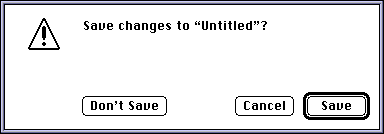
- Save
- Saves the changes to the file on disk.
- Don't Save
- Closes the script without saving changes.
- Cancel
- Lets you continue editing the script.
Shortcut: Command-W
Choosing File:Save updates any changes made to the current script to the file on disk. The current script is determined by the top window. Be sure to periodically choose this menu option to save your work.
Shortcut: Command-S
Choosing File:Save As... allows you to save the current script under a different name. A standard save dialog prompts you for the new name and the location where the new script should be saved.
Choosing File:Revert allows you to revert the current script to its last saved state. This cancels any changes made since the last save.
Choosing File:Build Installer... creates a stand-alone installer application from the current script. Before the installer is built, the script is checked for a number of requirements:
- There must be at least one installation in the script.
- There must be at least one item in the script.
- All items must be assigned to an installation.
If any of these requirements are not met, a warning dialog appears, and the installer is not built. Otherwise, the Build Options dialog appears. This dialog contains a number of options that can be set when building an installer, including language, compression, and segment size.
After clicking Build in the Build Options dialog, you must choose a name and destination for your installer application. The name must be 24 characters or less. Also, the destination must be a hard disk or volume large enough to hold the installer and any segments that are created. Once the installer is built, you copy the installer and its segments to floppy disks for distribution.
The Builder will automatically append a number to the end of the name you choose when creating additional segments (i.e. My Installer, My Installer 2, My Installer 3, etc.). It is important that the segment names are not changed after the Installer is built. Changing the name or segment number may cause problems when installing.
After selecting the name and destination for the installer application, a progress dialog appears indicating the status of the build. If any file within the script cannot be located by the Builder (for instance, if the file has been moved to another folder or hard disk) a dialog prompts you to locate the missing file.
Once all the segments have been created, you will see a dialog showing the results of the build. To view the completed installer, quit the Builder application and double-click on the first installer segment.
It is recommended that all installer applications are thoroughly tested to ensure that all installations are set up as desired. Problems in script setup can result in problems for your users.
The suggested memory size of the installer application (for running under Multifinder or System 7.0) is calculated by the Builder based on the size of the startup screen, read me text and number of items and rules. If your startup screen and read me text are not large, the suggested memory size will be somewhere between 400K and 450K.
To distribute your installer to your users, copy each installer segment to a freshly formatted floppy disk. Make sure the name of the floppy disk matches the name of the installer segment copied onto it. To do this, highlight the segment's name and choose Edit:Copy to copy the name to the clipboard. Then highlight the floppy disk's name and choose Edit:Paste to paste the copied name to the disk. This will ensure that the names match exactly.
Shortcut: Command-B
Choosing File:Quit closes all open script documents and exits from the Builder application. If you have not saved changes in any documents, the Builder will ask you whether or not you want to save changes before quitting.
Shortcut: Command-Q
[Contents | Contact Information]
Last modified 26-MAR-96
Copyright © 1996 Ray Sauers Associates, Inc.